



 )
)
|
Fotos e especificações Sony PRS-650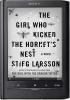 |
por este dispositivo também tem outras instruções :
Facilidade de uso
(button) (button) Table of Contents Index Applications menu Applications menu After step 1 (.77), tap a drawing thumbnail to view. Tap [Edit] and follow step above. To delete/protect a drawing(s) Tap [Handwriting] under [Applications] at [Home] menu, press OPTIONS . tap [Delete Drawings] or [Protect Drawings]. To delete, refer to the example instructions for deleting books in “Deleting Content” (.74). To protect, refer to the example instructions for protecting books in “Protecting Content” (.75). Tip . After step 1 (.77), tap a drawing thumbnail to view and press OPTIONS . tap [Delete Drawing] to delete the currently viewed drawing. Table of Contents Index (button) (button) Creating text memos 1 Tap [Text Memo] under [Applications] at [Home] menu. 2 Tap [New Memo]. [New Memo] Tip . Press OPTIONS . tap [New Memo] to create a text memo. 3 Enter text in the input area using the on-screen keyboard (.26) .Tap [Done]. Tips . If you tap [New], the current text memo is saved, and a new text memo editor opens. . Newly created text memos will be saved only in the internal memory. Table of Contents Index (button) (button) 80 Applications menu Applications menu After step 1 (.80), tap a memo to view. Tap [Edit] and follow the step (.80). To delete/protect a text memo in the list Tap [Text Memo] under [Applications] at [Home] menu, press OPTIONS . tap [Delete Memos] or [Protect Memos]. To delete, refer to the example instructions for deleting books in “Deleting Content” (.74). To protect, refer to the example instructions for protecting books in “Protecting Content” (.75). Tip . After step 1 (.80), tap a memo to view and press OPTIONS . tap [Delete Memo] to delete the currently viewed memo. Table of Contents Index (button) (button) Using embedded dictionaries 1 Tap [Dictionary] under [Applications] at [Home] menu. The name of the currently selected dictionary is shown at the top of the screen. To switch to another dictionary, press OPTIONS . tap [Change Dictionary]. 2 Input a word using the on-screen keyboard (.26) . tap a candidate word. The definition is displayed in-full in the dictionary viewer (.61). To list words with same head letters as the inputted word Tap (keyboard) (.62). To list previously looked up words Press OPTIONS . tap [Word Logs: Dictionary]. To delete word logs, see .64. Table of Contents Index (button) (button) 82 Applications menu Applications menu You can view pictures stored in either internal memory or a memory card. Also, you can set your favorite pictures to the standby screen. 1 Tap [Pictures] under [Applications] at [Home] menu. 2 Tap a thumbnail of desired picture on the list. Tips . About the OPTIONS menu, see . 1. . See “Supported File Formats” (.121). . To transfer pictures to the Reader using Reader Library, refer to Reader Library Help. To set slideshow Press OPTIONS . tap [Slideshow On]. To set the duration of a slideshow, see [Slideshow] of [Application Preferences] (.91). Table of Contents Index (button) (button) 8 Applications menu Applications menu In the [Pictures] list, press OPTIONS . tap [Select Standby Screen] . tap the thumbnail of candidate picture . tap [Done]. The [Standby Screen] setting is configured from the [Settings] menu (.94). Tip . When two pictures or more have been selected, the displayed picture is changed every time the Reader enters the sleep mode (.8). To zoom in a picture Press (.10) to switch to the zoom-in mode. Drag the zoom slider (.49) and scroll the picture by dragging. Tip . Double-tap where you wish to zoom in further. The double-tapped area will be shown centered automatically after zooming in. Table of Contents Index (button) (button) Applications menu Applications menu You can enjoy audio files with optional headphones. 1 Tap [Audio] under menu. [Applications] at [Home] 2 Tap a desired album to go to the audio list. 3 Tap a desired audio file, and play an audio file. The playback screen appears (.86). Tips . About the OPTIONS menu, see . 1. . See “Supported File Formats” (.121). . To transfer audio files to the Reader using Reader Library, refer to Reader Library Help. Note . An album or an audio file with cover art information can only display its thumbnail in the album list. Table of Contents Index (button) (button) Applications menu Applications menu Skip to the beginning of the previous (or current if played more than 3 seconds from the beginning) audio file Table of Contents (button) Playback position Skip to the beginning of the next audio file Index (button) Cover art Repeat icon Shuffle icon Play/pause Playback progress bar Playback icon appears during playback Volume indicator Applications menu Applications menu o Do this Pause a song Tap .. Resume playback Tap .. Skip to the previous/ Swipe the playback screen. next audio file Skip to the Tap ./.. beginning of the previous (or current) . Skips to the beginning of the Note audio file/beginning current audio file if played more of the next audio file than seconds from the beginning. Fas...
Este manual também é adequado para os modelos :E-books - Touch Edition 4-257-661-11(3) (2.76 mb)
E-books - Touch Edition PRS-650 (2.76 mb)















